You can actually hide any type of file inside of an image file, including txt, exe, mp3, avi, or whatever else. You can actually store many files inside of single JPG image file! This is useful if you need to hide files and don’t bother about encryption and all that other technical stuff.
2. Open folder, Add your personal-secrete files, which you want to hide into folder.
4. Select rar OR zip from newly opened window (Note: Remember extension, it needs to add in cmd. Here i will consider as .zip).
5. Now you get respective .zip or .rar file with same name as your folder on desktop.
Hide Data Inside An Image
Requirements
Tool Used In This Tutorial : Winrar (Download Now)
Steps you have to perform
1. Create a blank folder. Name it as whatever you want (keep small because it needs to be added in cmd). Here I have renamed it as "hello".2. Open folder, Add your personal-secrete files, which you want to hide into folder.
3. Come on desktop, Right click on newly created folder (here "hello"), click on "Add To Archive".
4. Select rar OR zip from newly opened window (Note: Remember extension, it needs to add in cmd. Here i will consider as .zip).
5. Now you get respective .zip or .rar file with same name as your folder on desktop.
7. Open command prompt through start->type cmd-> select 1st from result! (windows xp user can open by typing "cmd" in Run box). (Make sure you have opened on Windows 7 and 8 using Admin priviladges).
8.Enter command as " cd desktop ". Hit enter.
9. Enter command as "copy /b hello.jpg+hello.zip hi.jpg" (without quotes).
-Here /b is for Binary
-use your own image name instead of hello.jpg .its an image which will going to hide your data,must be added first.
- "+" sign is used as concatenate two files.
-use your own zip/rar file name instead of hello.zip.
-use your own output image name instead of hi.jpg . It is a file which contain hidden files.
After pressing enter, it will show message as "1 file(s) copied"
10. You get an o/p jpg file with the name entered in cmd.
How to open these files?
12. Just right click on hi.jpg i.e. o/p jpg.(may different in your case).click on open with->Winrar. If Not Listed, you have to manually locate the application by browsing it to Winrar directory.(located in c:/winrar).Voila,You secured your files.
You can hide you data behind mp3 too, just replace .jpg to .mp3 and one audio file with .mp3 extension !
Used by whom?
With this technique the Al-Qaeda operatives were able to send info to others secretively.










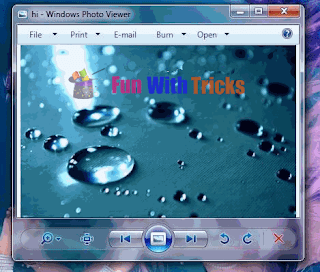

0 comments:
Post a Comment