Don’t know …. ok … ok … i will teach you how to make it….
In this Tutorial We Use Visual Basic 2008 To make Our Own Media Player….
ok…. let’s Start….
In this Tutorial We Use Visual Basic 2008 To make Our Own Media Player….
ok…. let’s Start….
1. Open Vb.net and Create New Windows Application ….
2. Give it Name MY Media Player…
3. Change the Text of Form1 to Your Own one … like My Media Player, Smart Media Player etc…. (Here I use Smart Media Player…. )
2. Give it Name MY Media Player…
3. Change the Text of Form1 to Your Own one … like My Media Player, Smart Media Player etc…. (Here I use Smart Media Player…. )
5. Now You can See new Toll Windows Medial Player In Tool Box Control…. Drag It into Form….
6. Now You Can See One Little Control Same Look Like Windows Media Player….. Drag and Drop it into Form….
7. Ohhh…. see there is one little Medial player… oh … Interesting …
7. Ohhh…. see there is one little Medial player… oh … Interesting …
8. Hey Congrat’s you done it …. now Double Click on Play Button and you can See code Window….
In this Write Following lines of Codes….
AxWindowsMediaPlayer1.URL = "z:\Songs\xyz.mp3” // You file Path Will be goes here……
In this Write Following lines of Codes….
AxWindowsMediaPlayer1.URL = "z:\Songs\xyz.mp3” // You file Path Will be goes here……
You Can make Your Own Playlist and Write this Code In SelectedIndexChanged Event of List box and Combo Box…..
9. Now … .Double Click on Stop Button and Write Following Lines of Codes ….
AxWindowsMediaPlayer1.Ctlcontrols.stop()
AxWindowsMediaPlayer1.Ctlcontrols.stop()
10. Do Same For Following Buttons ….
1. Pause :- AxWindowsMediaPlayer1.Ctlcontrols.pause()
2.Prev":- AxWindowsMediaPlayer1.Ctlcontrols.previous()
1. Pause :- AxWindowsMediaPlayer1.Ctlcontrols.pause()
2.Prev":- AxWindowsMediaPlayer1.Ctlcontrols.previous()
Do same For many other Controls….
11. Now Run your Application … See it Work ….

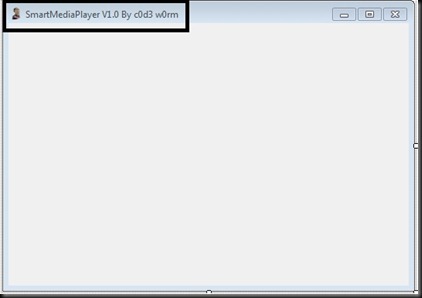
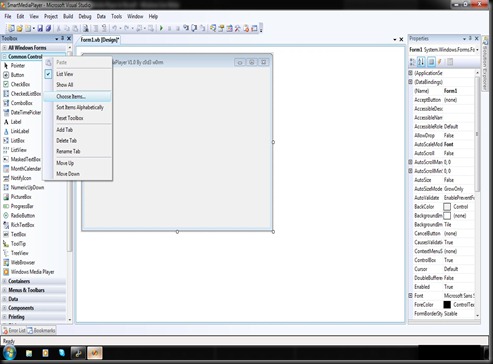
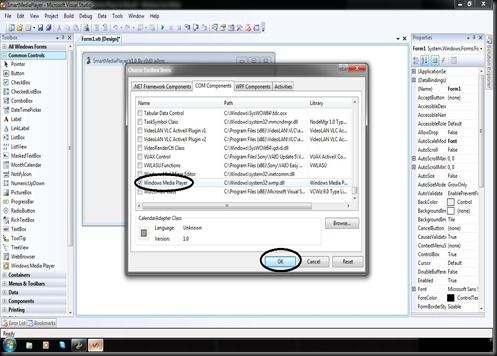

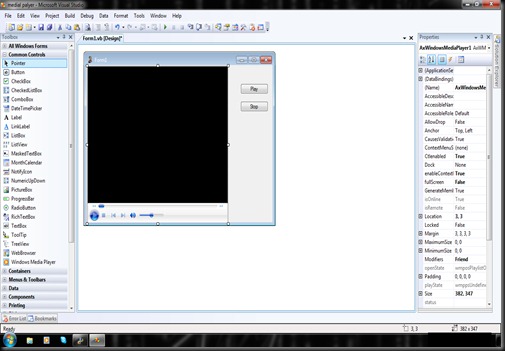
0 comments:
Post a Comment