
Hi friends recently
I have shared a tutorial how to create a Bootable Pendrive for Backtrack. And Now today I am going to share a tutorial how to install backtrack on PC. As I said that backtrack is one of the powerful collection of tools for hacking. By using these tools you can easily do lot of hacking. Friends don’t worry I will provide all the types hacking tutorial using backtrack on thehttp://yashankhacking.blogspot.in. Now I will going to show you how to install backtrack step by step and remember my friends any query you have regarding Backtrack please leave their comments….
Step 1 :- Friends first you make a bootable pendrive from the previous tutorial.
Step 2 :- Now restart the computer, and select USB boot menu as a primary installation device. Then again restart your PC again.
Step 3 :- Then select Default boot text mode, and hit enter.


Step 4 :- the default user id and password of backtrack is
User id – root
Password – toor
Now after that it will appear like this and you can write the following code Startx and hit enter.

Step 6 :- Now Double Click on Install Backtrack Icon.

Step 5 :- After that your installation process is started, then choose your language




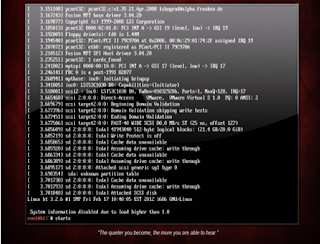





0 comments:
Post a Comment